Hyundai Tucson: Using Bluetooth® Wireless Technology / Bluetooth® Wireless Technology Setting
The Bluetooth® word mark and logos are registered trademarks owned by Bluetooth SIG, Inc. and any use of such marks is under license. Other trademarks and trade names are those of their respective owners.
A Bluetooth® enabled cell phone is required to use Bluetooth® wireless technology.
WARNING
Driving while distracted can result in a loss of vehicle control that may lead to an accident, severe personal injury, and death.The driverŌĆÖs primary responsibility is in the safe and legal operation of a vehicle, and use of any handheld devices, other equipment, or vehicle systems which take the driverŌĆÖs eyes, attention and focus away from the safe operation of a vehicle or which are not permissible by law should never be used during operation of the vehicle.
Pairing a New Device
Press the  key
key
 Select [Phone]
Select [Phone]
 Select [Pair Phone]
Select [Pair Phone]
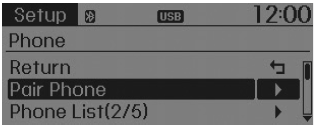
Bluetooth® Wireless Technology devices can be paired with the audio system.
For more information, refer to the ŌĆ£Pairing through Phone SetupŌĆØ section within Bluetooth┬« Wireless Technology.
Viewing Paired Phone List
Press the  key
key
 Select [Phone]
Select [Phone]
 Select [Paired Phone List]
Select [Paired Phone List]
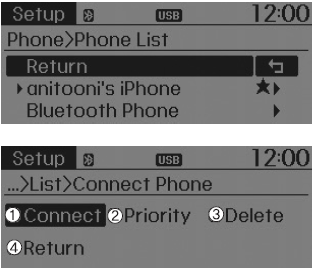
This feature is used to view mobile phones that have been paired with the audio system. Upon selecting a paired phone, the setup menu is displayed.
For more information, refer to the ŌĆ£Setting Bluetooth┬« Wireless Technology ConnectionŌĆØ section within Bluetooth┬« Wireless Technology.
1) Connect/Disconnect Phone : Connect/ disconnects currently selected phone
2) Change Priority : Sets currently selected phone to highest connection priority
3) Delete : Deletes the currently selected phone
4) Return : Moves to the previous screen
Ō£Į NOTICE BEFORE DOWNLOADING CONTACTS
- To learn more about whether your mobile phone supports contacts downloads, refer to your mobile phone userŌĆÖs manual.
- The contacts for only the connected phone can be downloaded.
Downloading Contacts
Press the  key
key
 Select [Phone]
Select [Phone]
 Select [Contacts Download]
Select [Contacts Download]
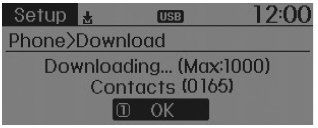
As the contacts are downloaded from the mobile phone, a download progress bar is displayed.
Ō£Į NOTICE
- Upon downloading phone contacts, the previous corresponding data is deleted.
- This feature may not be supported in some mobile phones.
- Voice Recognition may not operate while contacts are being downloaded.
Auto Download (Contacts)
Press the  key
key
 Select [Phone]
Select [Phone]
 Select [Auto Download]
Select [Auto Download]
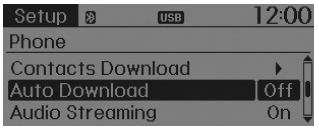
This feature is used to automatically download mobile contacts entries once a Bluetooth® Wireless Technology phone is connected.
Ō£Į NOTICE
- The Auto Download feature will download mobile contacts entries every time the phone is connected. The download time may differ depending on the number of saved contacts entries and the communication state.
- Before downloading contacts, first check to see that your mobile phone supports the contacts download feature.
Audio Streaming
Press the  key
key
 Select [Phone]
Select [Phone]
 Select [Audio Streaming]
Select [Audio Streaming]
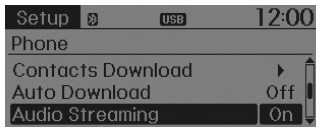
When Audio Streaming is turned on, you can play music files saved in your Bluetooth® Wireless Technology device through the audio system.
Outgoing Volume
Press the  key
key
 Select [Phone]
Select [Phone]
 Select [Outgoing Volume]
Select [Outgoing Volume]
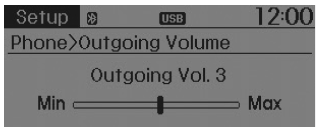
Use  TUNE knob to adjust the
outgoing volume level.
TUNE knob to adjust the
outgoing volume level.
Ō£Į NOTICE
While on a call, the volume can be changed by using the
 key.
key.
Turning Bluetooth System Off
Press the  key
key
 Select [Phone]
Select [Phone]
 Select [Bluetooth System Off]
Select [Bluetooth System Off]
Once Bluetooth® Wireless Technology is turned off, Bluetooth® Wireless Technology related features will not be supported within the audio system.
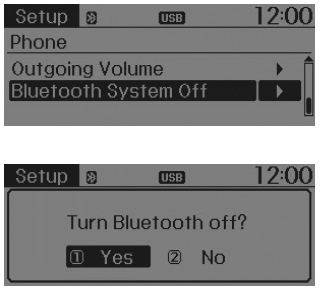
Ō£Į NOTICE
To turn Bluetooth® Wireless Technology back on, go to

 [Phone] and select ŌĆ£YesŌĆØ.
[Phone] and select ŌĆ£YesŌĆØ.
 Contacts
Contacts
Press the key
Select [Contacts]
The list of saved phone book entries is displayed.
NOTE:
Find a contact in an alphabetical order, press the
key.
Ō£Į NOTICE
Up to 1,0 ...
 Voice recognition
Voice recognition
Using Voice Recognition
Starting Voice Recognition
Shortly press the key on the
steering wheel. Say a command.
If prompt feedback is in [ON], then the system will say ŌĆ£Please say a com ...
Other information:
Hyundai Tucson (LM) 2010-2015 Service Manual: Heater & A/C Control Unit(Dual) Repair procedures
Self Diagnosis
1.
Self-diagnosis process
2.
How to read self-diagnostic code
After the display panel flickers three times every 0.5
second, the corresponding fault code flickers on the setup temperature
display panel every 0.5 second and will show two figures. Codes are
displayed in n ...
Hyundai Tucson (LM) 2010-2015 Service Manual: Rear Cross Member Repair procedures
Replacement
1.
Remove the rear wheel & tire.
Tightening torque :
88.3 ~ 107.9 N.m (9.0 ~ 11.0 kgf.m, 65.1 ~ 79.6 lb-ft)
Be careful not to damage to the hub bolts when removing the rear wheel & tire.
2.
Remove the parking brake cable.
(Refer to the BR ...
