Hyundai Tucson: Bluetooth® Wireless Technology Audio Mode / USING Bluetooth® Wireless Technology
Phone Menu Screen
Phone Menus
With a Bluetooth® Wireless Technology device connected, press the
 key to display the Phone menu screen.
key to display the Phone menu screen.
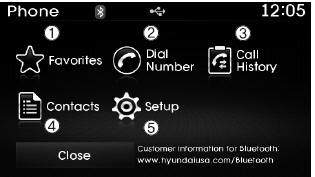
1) Favorite : Up to 20 frequently used contacts saved for easy access
2) Dial Number : Displays the dial screen where numbers can be dialed to make calls
3) Call History : Device the call history list screen
4) Contacts : Displays the Contacts list screen
5) Setup : Displays Phone related settings.
Ō£Į NOTICE
- If you press the [Call History] button but there is no call history data, a prompt is displayed which asks to download call history data.
- If you press the [Contacts] button but there is no contacts data stored, a prompt is displayed which asks to download contacts data.
- This feature may not be supported in some mobile phones. For more information on download support, refer to your mobile phone userŌĆÖs manual.
Favorites
Press the  key
key
 Select [Favorites]
Select [Favorites]
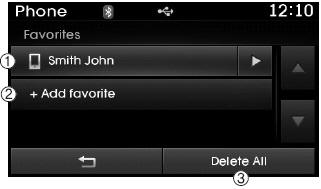
1) Saved favorite contact : Connects call upon selection
2) To add favorite : Downloaded contacts be saved as favorite.
3) Delete All : Delete all stored favorite contacts
Ō£Į NOTICE
- To save Favorite, contacts should be downloaded.
- Contact saved in Favorites will not be automatically updated if the contact has been updated in the phone. To update Favorites, delete the Favorite and create a new Favorite.
Calling by Dialing a Number
Press the  key
key
 Select [Dial Number]
Select [Dial Number]

1) Dial Pad : Used to enter phone number
2) Call : If a number has been entered, calls the number If no number has been entered, switches to call history screen
3) End : Deletes the entered phone number
4) Delete : Deletes entered numbers one digit at a time
Answering Calls
Answering a Call
Answering a call with a Bluetooth® Wireless Technology device connected will display the following screen.
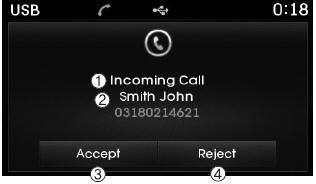
1) Caller : Displays the other partyŌĆÖs name when the incoming caller is saved within your contacts
2) Incoming Number : Displays the incoming number
3) Accept : Accept the incoming call
4) Reject : Reject the incoming call
Ō£Į NOTICE
- When an incoming call pop-up is displayed, most Audio and SETUP mode features are disabled. Only the call volume will operate.
- The telephone number may not be properly displayed in some mobile phones.
- When a call is answered with the mobile phone, the call mode will automatically revert to Private mode.
During a Handsfree Call
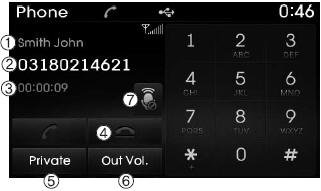
1) Caller : Displays the other partyŌĆÖs name if the incoming caller is saved within your contacts
2) Incoming Number : Displays the incoming number
3) Call time : Displays the call time
4) End : Ends call
5) Private : Converts to Private mode
6) Out Vol. : Sets call volume as heard by the other party
7) Mute : Turns Mic Mute On/Off
Ō£Į NOTICE
If the mic is muted, the other party will not be able to hear your voice.
Call History
Press the  key
key
 Select [Call History]
Select [Call History]
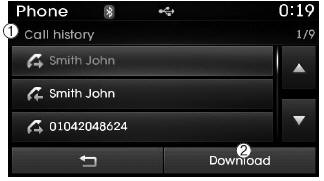
A list of incoming, outgoing and missed calls is displayed.
Press the  button to download
the call history.
button to download
the call history.
1) Call History :
- Displays recent calls (call history)
- Connects call upon selection
2) Download : Download Recent Call History
- Call history may not be saved in the call history list in some mobile phones.
- Calls received with hidden caller ID will not be saved in the call history list.
- Calling through the call history is not possible when there is no call history stored or a Bluetooth® Wireless Technology phone is not connected.
- Up to 20 received, dialed and missed calls are stored in Call History.
- Time of received/dialed calls and call time information are not saved.
Contacts
Press the  key
key
 Select [Contacts]
Select [Contacts]
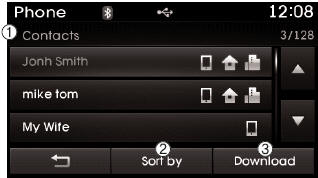
The list of saved phone book entries is displayed. Press the
 button to download the call history.
button to download the call history.
1) Contacts List :
- Displays downloaded contacts entries
- Connects call upon selection
2) Sort by : Find a contact in an alphabetical order.
3) Download : Download contacts entries
Ō£Į NOTICE
- Up to 1,000 contacts saved in your Bluetooth® Wireless Technology phone can be downloaded into the car contacts. Contacts that have been downloaded to the car cannot be edited or deleted on the phone.
- Mobile phone contacts are managed separately for each paired Bluetooth® Wireless Technology device(max 1 devices x 5,000 contacts each). Previously downloaded data is maintained even if the Bluetooth®Wireless Technology device has been disconnected. (However, the contacts and call history saved to the phone will be deleted if a paired phone is deleted.)
- It is possible to download contacts even during Bluetooth streaming audio.
- When downloading contacts, the icon will be displayed within the status bar.
- It is not possible to commence download when the contacts download feature has been turned off within the Bluetooth® Wireless Technology device. In addition, some devices may require device authorization upon attempting to download contacts. If downloading does not normally occur, check the Bluetooth®Wireless Technology device settings or the screen state.
- The download feature may not be supported in some mobile phones. Check to see that the Bluetooth® Wireless Technology device supports the download feature. For more information of supported Bluetooth® Wireless Technology devices and function support, visit www.hyundaiusa.com.
Bluetooth® Wireless Technology Setting
Bluetooth® Wireless Technology
The Bluetooth® word mark and logos are registered trademarks owned by Bluetooth SIG, Inc. and any use of such marks is under license. Other trademarks and trade names are those of their respective owners. A Bluetooth® enabled cell phone is required to use Bluetooth® wireless technology.
WARNING
Driving while distracted can result in a loss of vehicle control that may lead to an accident, severe personal injury, and death.The driverŌĆÖs primary responsibility is in the safe and legal operation of a vehicle, and use of any handheld devices, other equipment, or vehicle systems which take the driverŌĆÖs eyes, attention and focus away from the safe operation of a vehicle or which are not permissible by law should never be used during operation of the vehicle.
Pairing a New Device
Press the  key
key
 Select [Phone]
Select [Phone]
 Select [Pair Phone]
Select [Pair Phone]
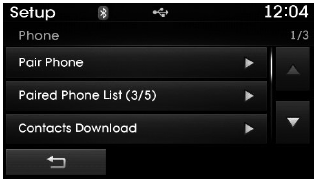
Bluetooth® Wireless Technology devices can be paired with the audio system.
For more information, refer to the ŌĆ£Pairing through Phone SetupŌĆØ section within Bluetooth┬« Wireless Technology.
Viewing Paired Phone List
Press the  key
key
 Select [Phone]
Select [Phone]
 Select [Paired Phone List]
Select [Paired Phone List]
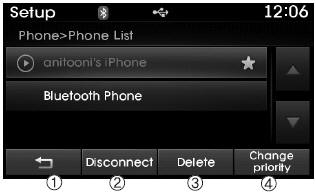
This feature is used to view mobile phones that have been paired with the audio system. Upon selecting a paired phone, the setup menu is displayed.
For more information, refer to the ŌĆ£Setting Bluetooth┬« Wireless Technology ConnectionŌĆØ section within Bluetooth┬« Wireless Technology.
1)  : Moves to the previous screen
: Moves to the previous screen
2) Connect/Disconnect Phone : Connect/ disconnects currently selected phone
3) Delete : Deletes the currently selected phone
4) Change Priority : Sets currently selected phone to highest connection priority
Ō£Į NOTICE BEFORE DOWNLOADING CONTACTS
- To learn more about whether your mobile phone supports contacts downloads, refer to your mobile phone userŌĆÖs manual.
- The contacts for only the connected phone can be downloaded.
Downloading Contacts
Press the  key
key
 Select [Phone]
Select [Phone]
 Select [Contacts Download]
Select [Contacts Download]
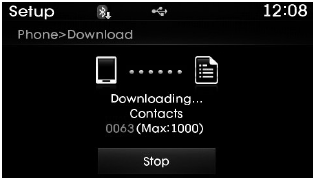
As the contacts are downloaded from the mobile phone, a download progress bar is displayed.
Ō£Į NOTICE
- Upon downloading phone contacts, the previous corresponding data is deleted.
- This feature may not be supported in some mobile phones.
- Voice Recognition may not operate while contacts are being downloaded.
Streaming Audio
Press the  key
key
 Select [Phone]
Select [Phone]
 Select [Streaming Audio]
Select [Streaming Audio]
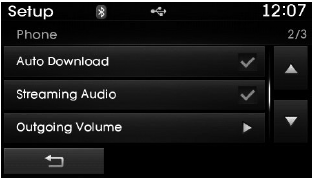
When Streaming Audio is turned on, you can play music files saved in your Bluetooth® Wireless Technology device through the audio system.
Outgoing Volume
Press the  key
key
 Select [Phone]
Select [Phone]
 Select [Outgoing Volume]
Select [Outgoing Volume]
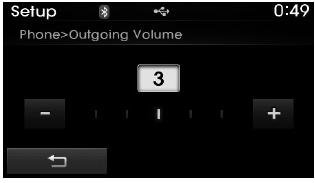
Use the  ,
,
 buttons to adjust the outgoing volume
level.
buttons to adjust the outgoing volume
level.
Ō£Į NOTICE
While on a call, the volume can be changed by using the
 key.
key.
Turning Bluetooth System Off
Press the  key
key
 Select [Phone]
Select [Phone]
 Select [Bluetooth System Off]
Select [Bluetooth System Off]
Once Bluetooth® Wireless Technology is turned off, Bluetooth® Wireless Technology related features will not be supported within the audio system.
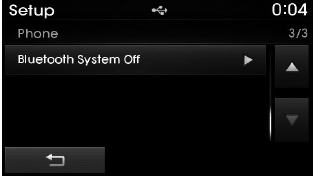
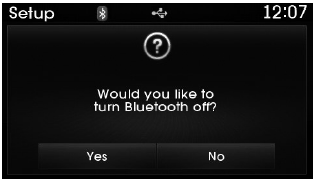
Auto Download (Contacts)
Press the  key
key
 Select [Phone]
Select [Phone]
 Select [Auto Download]
Select [Auto Download]
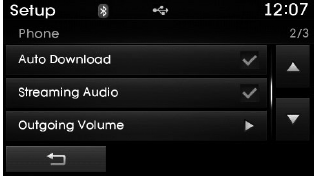
This feature is used to automatically download mobile contacts entries once a Bluetooth® Wireless Technology phone is connected.
Ō£Į NOTICE
- The Auto Download feature will download mobile contacts entries every time the phone is connected. The download time may differ depending on the number of saved contacts entries and the communication state.
- Before downloading contacts, first check to see that your mobile phone supports the contacts download feature.
Ō£Į NOTICE
To turn Bluetooth® Wireless Technology back on, go to

 [Phone] and press ŌĆ£YesŌĆØ.
[Phone] and press ŌĆ£YesŌĆØ.
 Deleting a Device
Deleting a Device
Press the key
Select [Phone]
Select [Paired Phone List]
From the paired phone list, select the device you want to delete and press the
button.
Ō£Į NOTICE
When deleting ...
Other information:
Hyundai Tucson (LM) 2010-2015 Owners Manual: Hazardous driving conditions
When hazardous driving conditions are encountered such as water, snow, ice, mud
or sand:
Drive cautiously and allow extra distance for braking.
Avoid sudden movements in braking or steering.
If stuck in snow, mud, or sand, use second gear. Accelerate slowly to avoid spinning
the drive wheels. ...
Hyundai Tucson (LM) 2010-2015 Service Manual: Instrument Cluster Schematic Diagrams
Circuit Diagram (1)
Circuit Diagram (2)
Massage Flow Diagram
...

