Hyundai Tucson: Phone / Pairing a Bluetooth® Wireless Technology Device
What is Bluetooth® Wireless Technology Pairing?
Pairing refers to the process of synchronizing your Bluetooth® Wireless Technology phone or device with the car audio system for connection. Pairing is necessary to connect and use the Bluetooth® Wireless Technology feature.
WARNING
Driving while distracted can result in a loss of vehicle control that may lead to an accident, severe personal injury, and death.The driverŌĆÖs primary responsibility is in the safe and legal operation of a vehicle, and use of any handheld devices, other equipment, or vehicle systems which take the driverŌĆÖs eyes, attention and focus away from the safe operation of a vehicle or which are not permissible by law should never be used during operation of the vehicle.
Pairing  Key /
Key /
 Key on the Steering Remote Controller
Key on the Steering Remote Controller
When No Devices have been Paired
1. Press the  key or the
key or the
 key on the steering remote controller.
The following screen is displayed.
key on the steering remote controller.
The following screen is displayed.
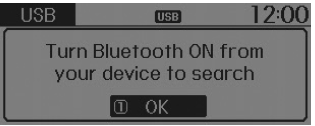
2. Select [OK] button to enter the Pair Phone screen.
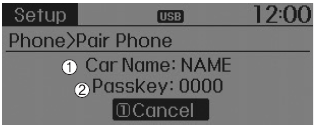
1) Car Name : Name of device as shown when searching from your Bluetooth® Wireless Technology device
2) Passkey : Passkey used to pair the device
3. From your Bluetooth® Wireless Technology device (i.e. Mobile Phone), search and select your car audio system.
[Non SSP supported device] (SSP: Secure Simple Pairing)
4. After a few moments, a screen is displayed where the passkey is entered.
Hear, enter the passkey ŌĆ£0000ŌĆØ to pair your Bluetooth┬« Wireless Technology device with the car audio system.
[SSP supported device]
4. After a few moments, a screen is displayed 6 digits passkey.
Hear, check the passkey on your Bluetooth® Wireless Technology device and confirm.
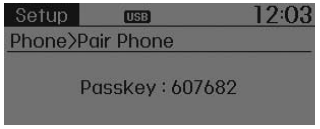
5. Once pairing is complete, the following screen is displayed.
Ō£Į NOTICE
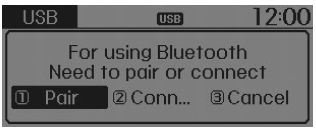
If Bluetooth® Wireless Technology devices are paired but none are currently
connected, pressing the  key or the
key or the
 key on the steering wheel displays
the following screen. Select [Pair] button to pair a new device or select [Connect]
to connect a previously paired device.
key on the steering wheel displays
the following screen. Select [Pair] button to pair a new device or select [Connect]
to connect a previously paired device.
 Making a call using the Steering wheel remote controller
Making a call using the Steering wheel remote controller
1)
button : Activates voice recognition.
2) button
: Places and transfers calls.
3) button
: Ends calls or cancels functions.
Check call history and making call
Ō×Ć Shortly press ...
 Pairing through [PHONE] Setup
Pairing through [PHONE] Setup
Press the key
Select [Phone]
Select [Pair Phone]
Select
TUNE knob
1. The following steps are the same as those described in the section "When No
Devices have been Paired" on the previous ...
Other information:
Hyundai Tucson (LM) 2010-2015 Owners Manual: Front windshield defroster (if equipped)
To activate the front windshield defroster, press the front windshield defroster
button located in the center facia switch panel.
The indicator on the front windshield defroster button illuminates when the deicer
is ON.
The front windshield defroster automatically turns off after approxima ...
Hyundai Tucson (LM) 2010-2015 Owners Manual: 90,000 miles (144,000 km) or 72 months
Rotating tires
Inspect vacuum hose
Inspect air conditioning refrigerant
Inspect brake hoses and lines
Inspect drive shafts and boots
Inspect exhaust pipe and muffler
Inspect front brake disc/pads, calipers
Inspect propeller shaft (AWD)
Inspect rear brake disc/pads
Inspect steeri ...
